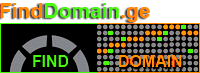The video is in Georgian, but it is useful to see it visually. You can find similar videos on YouTube.
I would like to introduce you to how to create a backup version of your site, the so-called "backup" and save it on your computer, this simplest process takes about 10-20 minutes depending on the size of the site. This is a necessary procedure because nothing in the world is 100% reliable, so a digital product like a site should naturally be stored in several places. In the future, a backup version of the site allows you to restore the site in the easiest and fastest way in the event of a hacker attack or destruction for other reasons. A backup version is an archive of the complete site program and the information stored in it, saved as of a specific date. If you often post new information on the site, we also recommend that you often save its backup version. As a tip, always have archives of the last 2-3 backup versions, to ensure that no version is archived in poor quality.
Now let's see how this procedure is done technically. This is a simple procedure and does not require any special knowledge or skills. Watch the full video at the end:
1. I go to the hosting c-Panel;
2. Then Backup
3. Here you will see 2 different options:
a. Full Backup (full backup);
b. Partial: files, text database
1). The first option requires the following, by clicking on it the backup generation process starts, you will see the completion of this process here with the appearance of a download link in 10-20 minutes, depending on the size of the files on the site. After the process is complete, you will download the archive. But this option has one feature, in this case the backup version is created directly in the hosting space, so it is necessary that the hosting space is loaded by a maximum of 60% at this moment. Otherwise, its use is not advisable. Also, after you download the backup version to your computer, you should then go to the hosting files and delete it, because it will unnecessarily take up quite a lot of hosting space. To go to the files, use the “file manager”.
2). It is relatively more convenient to act with the second option, because in this case the backup version is downloaded directly without any further deletion. You just click and wait for the download to complete. In this case, you download the files and the database separately.
I am sure it is not difficult and you will definitely use this knowledge.